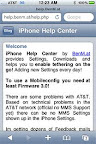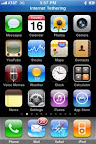How To Update Firmware on SAMSUNG STAR 3G
Hello Guys, this is my attempt to make JAVA work on this phone. I was able to do this one also successfully with help from my friend Dark Forest!! :) Thanks Mate .
OK so now the question is how to do the FIRMWARE UPGRADE & WHY TO DO IT?? Well for starters you canINSTALL JAVA on STAR as you would do on any Nokia or Sony Ericsson phone & second BUG FIXES. Now if you haven't encountered any bug on the phone I'll mention some. The message storage is suppose to be 500, but around only 200+ messages are stored in the phone & then it says inbox full. Also when you have an incoming call or outgoing you cannot see the number to which it is going (provided you have the number stored in your phonebook) When you have multiple numbers stored under single name this is a problem, this has been fixed as you get to see along with the name of the person calling you his/her number. 4 more Russian widgets have been added (If you know Russian good :D ). 3 new games :)
Now 2 things have changed (atleast for me) The "E" indicator which used to come up on the screen on the top to indicate if the GPRS session is active, is always there & second initially when I needed to use the gesture control on the phone I used to press the lock button slightly & the screen wouldnt get unlocked but just be in standby mode & i could write the character on the screen & it would work. This has changed, now in order to achive this I have to press the call pickup/call cut or the back button on the Star 3G & regarding the E indicator, Dark Forest has confirmed it, thats nothing to worry about. It just means that GPRS Edge is available on your network, it will turn red if connected to the net. That is normal with all open market firmware. :) So problem solved. :D
Now to get on with the Firmware Upgrade (Flashing)
1st -> You have to check if you have SIM LOCK enabled on your phone.Type *#7465625# and see. SIM LOCK SHOULD BE OFF. Do not proceed if you have it ON, get it to a shop & have it disabled.
2nd -> BACKUP YOUR PHONE!!! Your contacts, messages, pictures, wallpapers, ringtones, music, gprs settings etc.. (I have provided with GPRS setting for Vodafone Mumbai below)
3rd -> You will require USB cable (The one which came with your phone) & PC Suite. Make sure PC suite is installed before you start the process as it has the drivers necessary for communicating with your phone.Make sure the phone is communicating with your PC using PC Suite.
4th -> You need to download the firmware from Dark Forest's Site as shown below.
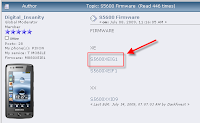
Side by side also download Multiloader from here
5th -> Now unpack the FIRMWARE files in a folder also make sure no program in your system start-up is occupying the COM ports. PC Suite will also cause a problem, so to fix it do as shown below.

Now that you have done this, switch off your phone, remove the battery, sim & micro SD. Place the battery back inside & press the volume down button,camera button & the power button all together. the phone will power up & will have a screen as shown below. In the mean time also restart you PC (This is very IMPORTANT)
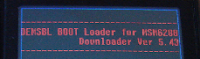
Now that you PC is restarted connect the phone to the PC using the USB cable.
Now before going on further with the actually FIRMWARE UPGRADE(FLASHING) a disclaimer.
I HAVE NOT CREATED THIS METHOD NOR DO I TAKE CREDIT FOR IT. DARK FOREST & HIS TEAM ARE THE REAL INVENTORS , I AM JUST WRITING A METHOD SPECIFICALLY MENT FOR SAMSUNG STAR 3G WITH PERMISSION FROM DARK FOREST. IF IN THIS PROCESS YOU END UP SCREWING YOUR PHONE WE ARE NOT RESPONSIBLE. ALSO BY DOING THIS YOU ARE VOIDING YOUR WARRANTY FROM SAMSUNG.
Now thats clear, lets begin.
1st -> Open up MULTILOADER & select the options in the exact order as shown below.
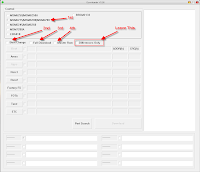 2nd -> Now after selecting the MSM6275/MSM6280/MSM6290 option, select the option as shown below.
2nd -> Now after selecting the MSM6275/MSM6280/MSM6290 option, select the option as shown below.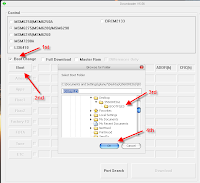
3rd -> Now that the BOOT LOADER files are in place lets proceed to FULL DOWNLOAD. Do EXACTLY as shown below.
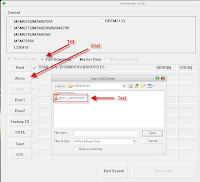
4th -> Now with Rsrc1
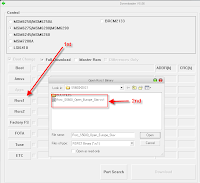
5th -> The next step is VERY IMPORTANT, choose Rsrc2 (LOW) & not (MID). MID is know to have problems while booting the phone.
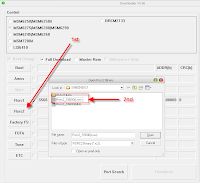
6th -> Now the Factory Setting files.
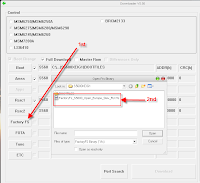
7th -> & finally the MASTER ROM.
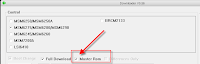
8th -> At last the MULTILOADER should look like below, now click on the PORT SEARCH.
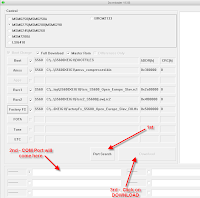
Once you have pressed PORT SEARCH, the COM PORT will come up in the filed shown, Click on DOWNLOAD.
Now sit back and wait, Multi loader will erase the rom and prepare it for rewrite in a matter of seconds. immediately after, it will begin the download process, this could take up to 20 minutes depending on you computers speed. After the process is complete, Your phone may restart on its own, this is ok. If your phones does not restart on its own, just remove the battery for a few minutes & reinstall your sim and memory card and you are ready to go! You may need to manually enter your wap and MMS settings but some providers sim will reset automatically.(I have provided with VODAFONE MUMBAI settings below)
Dark Forest's has recommend preforming a hard reset after a flash. This just makes sure every thing is cleared out and the firmware loads clean but this is not required.(In my case I had to do this)
You can perform a hard reset by typing *2767*3855# into the hand set (but not necessary.)
When the phone resets type *#1234# into your handset to check your new firmware version. :D
Thats it you are done.
Now with GPRS settings.Type as shown below.
Go to Menu -> Settings -> Network Settings -> Connections.
Create a new connection here with name Vodafone Live!
Acess Name -> portalnmms
Auth type -> Normal
User ID & password -> leave this blank.
Protocol -> HTTP
Home URL -> http://live.vodafone.in
Proxy Address -> 10.10.1.100:9401
Linger time -> 300
Don't touch the Advanced Settings option.
If you were looking for a method to update firmware on Samsung STAR (5233/S5230) visit Dark Forest's sitehere. The Firmware for 5233/s5230 can be found on his site here.